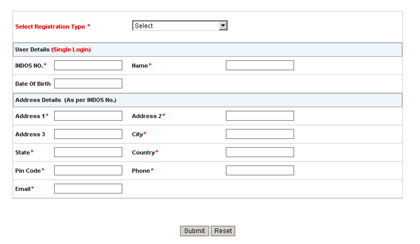| Field |
Description |
| Registration Category * |
Select your appropriate category from a list of values provided. for e.g. if you are a seafarer then select 'Seafarer' category and so on. |
| EMPLOYEE |
Description. |
|
|
| Emp Name* |
Enter your employee name. |
| Emp No* |
Enter your employee number. |
| Date of Birth* |
Enter your date of birth. |
| Office* |
Select your office from a list of values provided. |
| Section* |
Select your section from a list of values provided. |
| SEAFARER |
Description. |
|
|
| INDOS No.* |
Enter your INDOS Number. |
| Name* |
Enter your name. |
| Date of Birth |
Enter your date of birth. |
| Ship Owner |
Description. |
|
|
| Company Name.* |
Enter your company name. |
| No. Of Multiple Login Request* |
Companies can request for maxixum of 10 logins. |
| MTO Agency |
Description. |
|
|
| Certificate No.* |
Enter your last issued certificate Number. |
| Company Name* |
Enter your company name. |
| PORT Offices |
Description. |
|
|
| PORT Name* |
Enter your company name. |
| No. Of Multiple Login Request* |
Companies can request for maxixum of 10 logins. |
| Manning Agency |
Description. |
|
|
| Company Name* |
Enter your company name. |
| Certificate No.* |
Enter your last issued certificate Number. |
| Training Institute |
Description. |
|
|
| INDOS No.* |
Enter your INDOS Number. |
| Company Name* |
Enter your company namethe seafarer name. |
| Equipment & Service Station |
Description. |
|
|
| Company Name* |
Enter your company name. |
| Academic Counseller |
Description. |
|
|
| Name * |
Enter your name. |
| Region* |
Select your region from a list of values provided. |
| Classification Society |
Description. |
|
|
| Name* |
Enter your company name. |
| Approved by DGS |
If company is approved by DGS then check the check box. |
| Address |
Description. |
|
|
| Address 1* |
Enter your first address. |
| Address 2* |
Enter your second address. |
| Address 3 |
Enter your third address. |